Buy now
Get Version 1.1!
(the workshop is STEAM workshop) |
m (added icon images) |
||
| Line 10: | Line 10: | ||
==Terrain== | ==Terrain== | ||
| − | This section is not finished. | + | [[File:Worldeditor-terrain.png]] This section is not finished. [[File:Worldeditor-terrain-sub.png]] |
==Markers== | ==Markers== | ||
| − | Markers tell the game where to put more special things. As of 1.0.5, there are "Player", "Crystal" and "Enemy" markers. Player markers are where the [[Home Crystal]] can appear. Crystal markers are where Shards or Gems will appear. Enemy markers are where [[Corruptron]] spawn in [[Invasion]] mode. | + | [[File:Worldeditor-markers.png]] Markers tell the game where to put more special things. As of 1.0.5, there are "Player", "Crystal" and "Enemy" markers. Player markers are where the [[Home Crystal]] can appear. Crystal markers are where Shards or Gems will appear. Enemy markers are where [[Corruptron]] spawn in [[Invasion]] mode. |
Markers can be placed by selecting the marker type and the clicking on the desired location. Markers have unique names and are shown in a list, from which they can be deleted again. | Markers can be placed by selecting the marker type and the clicking on the desired location. Markers have unique names and are shown in a list, from which they can be deleted again. | ||
| Line 22: | Line 22: | ||
==Time== | ==Time== | ||
| − | The "Time" tab allows the day-night-cycle to be paused/resumed. It also has a "now" slider to set the current phase. | + | [[File:Worldeditor-time.png]] The "Time" tab allows the day-night-cycle to be paused/resumed. It also has a "now" slider to set the current phase. |
==Map== | ==Map== | ||
| − | The "Map" tab shows a live-map of the island, ignoring height but showing grass types. It automatically scales to fit the entire terrain. | + | [[File:Worldeditor-map.png]] The "Map" tab shows a live-map of the island, ignoring height but showing grass types. It automatically scales to fit the entire terrain. |
==Grid== | ==Grid== | ||
| − | The "Grid" tab allows toggling a voxel grid on or off (always shown when creating terrain). The opacity can be changed (50% means half-transparent, 100% means very visible). Additionally, the grid height can be locked to the camera or a fixed height. | + | [[File:Worldeditor-grid.png]] The "Grid" tab allows toggling a voxel grid on or off (always shown when creating terrain). The opacity can be changed (50% means half-transparent, 100% means very visible). Additionally, the grid height can be locked to the camera or a fixed height. |
The grid can be hidden while creating terrain by setting the opacity to 0% and toggling it on. | The grid can be hidden while creating terrain by setting the opacity to 0% and toggling it on. | ||
| Line 38: | Line 38: | ||
==Modes== | ==Modes== | ||
| − | The "Modes" tab shows a checklist of what gamemodes can be played on this map and which criteria are met. As of v1.0.5, all criteria are "at least X markers of Y type". The amount of markers currently in use and the amount needed are shown. | + | [[File:Worldeditor-modes.png]] The "Modes" tab shows a checklist of what gamemodes can be played on this map and which criteria are met. As of v1.0.5, all criteria are "at least X markers of Y type". The amount of markers currently in use and the amount needed are shown. |
"Credit Island" is shown as a gamemode, but its only criteria is "No" and never met. | "Credit Island" is shown as a gamemode, but its only criteria is "No" and never met. | ||
| Line 46: | Line 46: | ||
==Save== | ==Save== | ||
| − | The ability to save changes is unarguably the most important function of the entire World Editor. The map can be saved at any time. | + | [[File:Worldeditor-save.png]] The ability to save changes is unarguably the most important function of the entire World Editor. The map can be saved at any time. |
The world can be given a name, a description and an icon (based on current camera view). | The world can be given a name, a description and an icon (based on current camera view). | ||
| Line 56: | Line 56: | ||
==Workshop== | ==Workshop== | ||
| − | Worlds can be published directly to Steam Workshop (if the game is running via Steam). Before doing so, it is advisable, but not necessary, to give the map an unique name and icon. When publishing, the map will first be saved, then uploaded. After uploading, the publisher can open the world's Workshop page and add more screenshots, etc. | + | [[File:Worldeditor-workshop.png]] Worlds can be published directly to Steam Workshop (if the game is running via Steam). Before doing so, it is advisable, but not necessary, to give the map an unique name and icon. When publishing, the map will first be saved, then uploaded. After uploading, the publisher can open the world's Workshop page and add more screenshots, etc. |
The World Editor is a powerful tool for creating your own custom map or editing existing ones! It is found in the main menu. To enter it, select "New Map" or a map you want to edit, then hit the "Edit" button (where normally would be a "Play" button).
Most controls are the same as in normal gameplay.
This section is not finished.
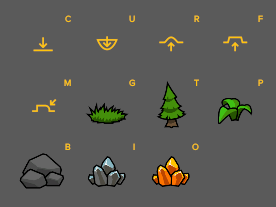
Markers tell the game where to put more special things. As of 1.0.5, there are "Player", "Crystal" and "Enemy" markers. Player markers are where the Home Crystal can appear. Crystal markers are where Shards or Gems will appear. Enemy markers are where Corruptron spawn in Invasion mode.
Markers can be placed by selecting the marker type and the clicking on the desired location. Markers have unique names and are shown in a list, from which they can be deleted again.
The "Time" tab allows the day-night-cycle to be paused/resumed. It also has a "now" slider to set the current phase.
The "Map" tab shows a live-map of the island, ignoring height but showing grass types. It automatically scales to fit the entire terrain.
The "Grid" tab allows toggling a voxel grid on or off (always shown when creating terrain). The opacity can be changed (50% means half-transparent, 100% means very visible). Additionally, the grid height can be locked to the camera or a fixed height.
The grid can be hidden while creating terrain by setting the opacity to 0% and toggling it on.
The "Modes" tab shows a checklist of what gamemodes can be played on this map and which criteria are met. As of v1.0.5, all criteria are "at least X markers of Y type". The amount of markers currently in use and the amount needed are shown.
"Credit Island" is shown as a gamemode, but its only criteria is "No" and never met.
The checklist is sorted alphabetically descending (Z-A).
The ability to save changes is unarguably the most important function of the entire World Editor. The map can be saved at any time.
The world can be given a name, a description and an icon (based on current camera view).
If a game- or workshop world has been edited, the new world will be saved as a new file. If a user-generated world has been edited, the old file will be overwritten.
Caution: If you are editing the save files externally (e.g. using textpad), close the file explorer before saving! Else, the save will fail and the game will delete the entire folder, forcing you to lose the world permamently.
Worlds can be published directly to Steam Workshop (if the game is running via Steam). Before doing so, it is advisable, but not necessary, to give the map an unique name and icon. When publishing, the map will first be saved, then uploaded. After uploading, the publisher can open the world's Workshop page and add more screenshots, etc.